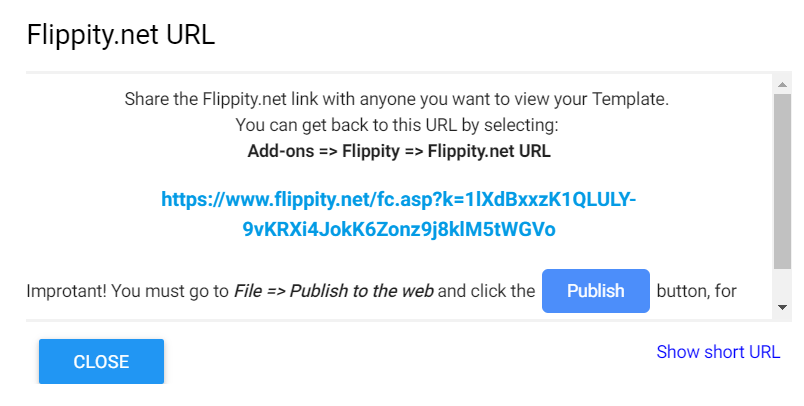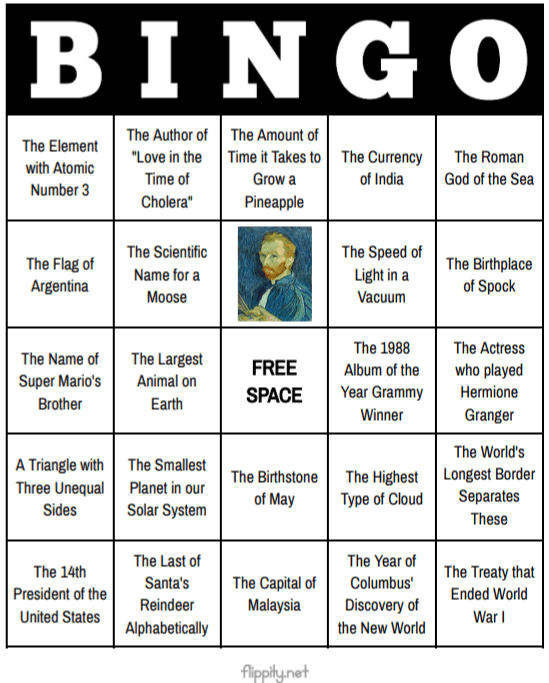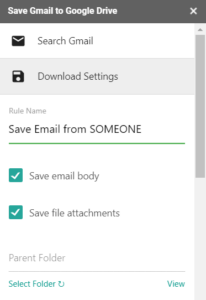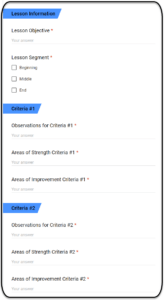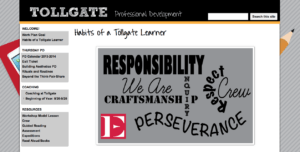Do you create Google Sheets? In our office, many use Google Sheets for a multitude of projects. At a recent Google Educator Level 1 training, participants were unaware of my top five hacks for Google Sheets. Let's take a look at five Google Sheets hacks you may find useful. Depending on your needs, these can make your Sheets experience more productive.
"Have you explored Flippity.net?" I asked session participants. Almost all shook their heads in the negative. Flippity takes data you have in your Google Sheet and then does cool stuff with it.
Note: With each Sheet, you will must go to File->Publish the sheet. This make its available on the web for viewing. When you get it setup, you will copy the Flippity.net website address (URL) (shown in blue in the image below) then share that with students or staff.
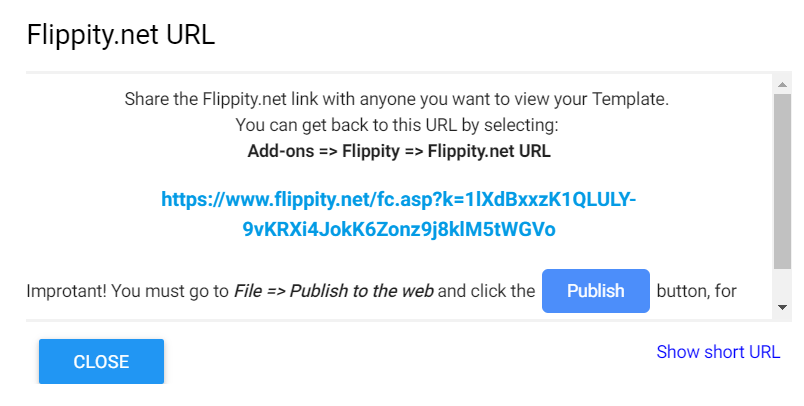
Here are some of the problems that the free Flippity website helps you solve as an educator:
- Flashcards - Take content in a Google Sheet and turn it into online flashcards. You create two columns in a Sheet, putting side one (the prompt) of the flashcard in column one. In column two, you put side two content (the response). With this option, you can also generate more resources. Those include a simple list, practice, matching, and word cloud. Flippity makes it easy to send your list of data to create Bingo cards, Crossword, and even Hangman. It can generate a Memory Game, Word Search, and Print Quiz.
- Quiz Show - Want to create your own trivia game a la a Jeopardy show? Flippity makes that easy.
- Random Name Picker - Need a random name picker for selecting students for projects? This tool will use your class roster to make it happen.
- Scavenger Hunt - Turn any Sheet into a scavenger hunt activity.
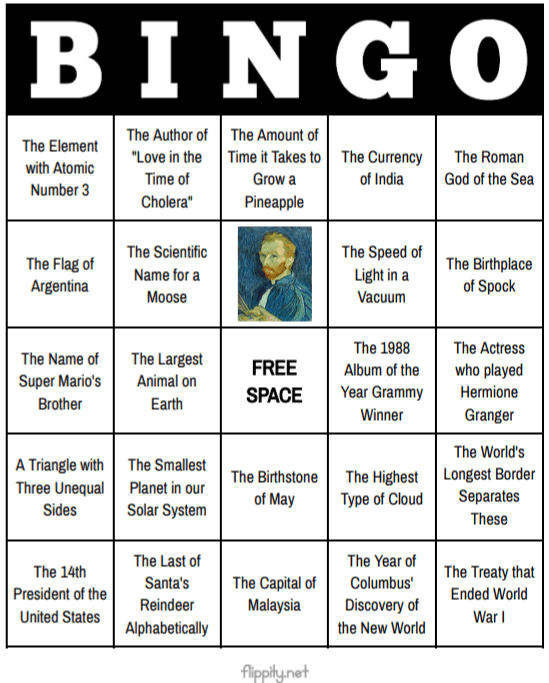
More creations that Flippity makes possible include Timeline maker tool. You can use its Badge Tracker, Spelling Word Manager, and Word Search tools, too. MadLibs, Mix and Match, and Certificate Quiz appear, too. Ready to get started? Go to Flippity's website and follow the instructions that go with each tool.
This free add-on to Google Sheets makes it easy to create and update Google Classroom. With RosterSync Teacher Edition, you can sync a copy of a Google Classroom course roster. Student names and email addresses get saved to Sheets. Why is this important? It makes getting at data saved in Classrooms easier to use elsewhere. Once you have that class roster of students, you can use other add-ons (like Flippity) to do more.

Get a lot of emails with attached files? Use this add-on to Google Sheets to create a custom filter. This add-on will save file attachments from selected incoming email as PDF files. You can create a "rule" that has two options. The options include save the email body (the contents) and file attachments. Here is what one query looks like:
Query:
label:All from:SOMEONE@tcea.org has:attachment
More options are available in the premium version ($29 per year). Those options include:
- Unlimited rules for saving emails and attachments to:
- Google Drive
- Google Team Drive folders
- Faster save rate (every 15 minutes), which is great if you have tons of incoming email
- Custom file names
- Permit or deny file attachments that have specific extensions (e.g. EXEs to avoid potential virus carriers)
- Remove watermark in generated PDF files
The free version can get you started. Want to learn more? Watch this short video. An alternative solution is CloudHQ.net's Save Emails to Google Drive add-on. CloudHQ's version lets you save one hundred emails to Google Drive for free. They feature another add-on, Save and Backup My Emails, that will backup all emails and files.
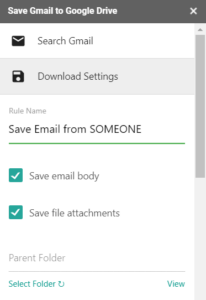
Hack #4 - Power Tools
Feature-rich, this add-on offers rich variety of tools you can use to manage your data in a spreadsheet. If you have three minutes, you may want to watch this video overview. Some of the tools in this must-have tool for Sheets include:
- Change case (e.g. capital, lowercase)
- Sum colored cells
- Remove duplicates and compare two or more columns
- Split, merge, compare, find data
- Unpivot tables, unmerge cells
- Autosum numbers in every row or column
- Add or remove text by position
- Transform formulas
- Change formula reference types
- Delete unwanted characters
- Merge sheets
- Randomize data
Power Tools offers a helpful toolbar that provides one-click actions (like those listed above). The Power Tools add-on is one of my top hacks for Google Sheets. I expect it will soon become yours.
Hack #5 - Bulk Email Tools
Have you collected students' parent names and emails via a Google Form? Make it easy to stay in contact with custom updates to parents. Send a clickable email (instead of paper) that parents will be able to interact with. Need to send a standard email to workshop participants? You can do this with one or both of these two bulk email tools:
My favorite uses of these tools include emailing:
- Parents with student-specific information that is not FERPA related
- Students (in older grades) with specific non-FERPA related information, including assignment reminders
- Colleagues and staff about upcoming or past events that include links to more information
Five Hacks for Google Sheets
Adopt these hacks to step up your work with Google Sheets. You will be able to get more done and collaborate with others in new ways.
We all know that no single teaching approach will engage all students at once, but implementing a culturally-responsive instructional strategy will help you connect to your more diverse students with distinct backgrounds. So what does it mean to be a culturally-responsive teacher? Being culturally responsive means you can relate to people not only from your own culture, but to that of others as well. It’s more than just knowing the backgrounds of your students. It’s about using that knowledge to incorporate teaching strategies that will engage all students in your classroom, even those with different backgrounds.
Below are a few instructional strategies to help you become a more culturally-responsive teacher.
1 – Get to Know Your Students
 One strategy to create a more culturally-responsive classroom is getting to know your students. The more you know about your students, the better. Icebreakers are one way to accomplish this. See Classroom Icebreakers and Even More Classroom Icebreakers for activities you can incorporate in your classroom. Other ideas include interest surveys or questionnaires about learning styles. By showing genuine interest in what matters to your students, you are building trust and creating a place where all students feel comfortable.
One strategy to create a more culturally-responsive classroom is getting to know your students. The more you know about your students, the better. Icebreakers are one way to accomplish this. See Classroom Icebreakers and Even More Classroom Icebreakers for activities you can incorporate in your classroom. Other ideas include interest surveys or questionnaires about learning styles. By showing genuine interest in what matters to your students, you are building trust and creating a place where all students feel comfortable.
2 – Incorporate Real-World Learning Scenarios
Another strategy to use is incorporating real-world learning scenarios in your classroom. By creating activities that present problems that students can relate to, you’re linking to student interests and allowing them the opportunity to use their own cultural awareness to solve the problem. Take a look at Collaborative Projects in PBL to get ideas on how to create real-world problem scenarios.
3 – Use Learning Stations
All students respond differently to different types of content due to preference, learning style, and/or culture. With learning stations, you can provide a variety of materials that are differentiated for students. Each station should use a unique method of instructing students so that students have a choice in which station they would prefer to visit. If culturally diverse students can make connections with the content, they will be more engaged.

4 – Include Games in Lessons
Another way to differentiate content and delivery is to include games in your lessons. Gamifying learning is a good way to motivate students of all cultures. Students love earning badges or trying to be the top scorer. Setting goals or specific tasks and offering rewards can inspire students and give them what they need. In addition, it gives your entire class a chance to have a little fun.
5 – Bring in Guest Speakers
Inviting diverse speakers to speak to your students and share their knowledge is another strategy for creating a culturally-responsive classroom. Students may be more engaged and motivated if they share a culture with the guest speaker. In addition, technology makes it easier than ever to bring speakers into your classroom. It is very easy to set up a Google Hangout or Mystery Skype to connect with others.
Be a Culturally-Responsive Teacher
We live in a multicultural world; therefore implementing culturally responsive teaching strategies is becoming more necessary to create a successful learning environment where all students can learn. Consistency is key to being a more culturally-responsive teacher. Try using all or some of the instructional strategies listed above to ensure that you are meeting the needs of all your students.
There are many advantages to using Google tools as an instructional coach. Not only can you manage your day-to-day activities, but you can also support your teachers more effectively. Below is a list of tasks and Google tools that will help you as an instructional coach:
1 - Set Up Appointments with Google Calendar
As an instructional coach, there will be times when you need to set up times to either meet with teachers or conduct an observation. An easy way to do this is to have teachers reserve appointments directly through your Google Calendar.
The first thing I recommend is to set up a new “Coaching” calendar. To do this, open Google Calendar and click on the plus sign (on the left-hand side) and scroll to New Calendar. Add a name and description to your calendar and click Create Calendar.
Next, you can set up appointments on your calendar that teachers can reserve. To set up appointment slots:
- Go your Google Calendar and make sure that you're in Day view or Week view.
- Click on the day you wish to make an Appointment Slot.
- Drag down from your beginning time slot to your end time slot.
- Then click on Appointment Slots from the pop-up window.
- Enter the details, including a title, duration, and pick the calendar where you want the event to show up.
- Click More Options to add more information like a location or description.
- Click Save.
- Copy and paste the calendar's appointment page link from your browser.
- Send this link to the teachers who want to book an appointment.
The great thing about appointment slots is that teachers won’t be able to reserve a time you aren’t available. Once a time is reserved, the time is filled in and unreservable by others.
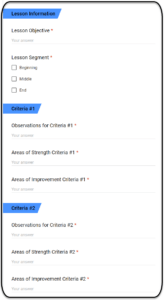
2 – Conduct Walkthrough Observations with Google Forms
There may be times when you need to conduct informal walkthroughs to observe what is happening in a teacher’s classroom. Google Forms allows you to customize a personalized walkthrough evaluation for teachers. I’ve seen QR codes posted outside teacher’s classrooms that lead to a Google Form for the walkthrough. On her blog, Mari Venturino has great instructions on how to create a Form using Autocrat. Autocrat will allow you and the teacher to receive an email with the observation notes once you hit Submit on the form. The teacher can then follow up with you to discuss the notes and/or ask for specific support.
3 – Coach Virtually with Google Hangouts Meet
If you can’t meet with your teachers face-to-face, then Google Hangouts Meet is a fantastic tool to use to connect with them virtually. Meet is a video conferencing tool that lets you connect remotely with one or more teachers. With Meet, you can share useful ideas and resources using the chat feature, you can share your screen if you need to show or demonstrate something, and you can even record the meeting if you want to review the conversation afterward.
It’s easy to schedule a Meet video meeting in Google Calendar. All you have to do is just create an event and add your teachers to it. A video meeting link can be added to a calendar event either by adding one or more guests to the event or by clicking on Add conferencing. After you save the event, a meeting link and dial-in number are added to the event.
4 – Organize Professional Learning Resources with Google Sites
If you need a better way to provide and organize professional learning resources for your teachers, then Google Sites is your answer. There is so much you can share on a Google Site. For example, you can include videos, example lesson plans, articles, etc. You can even embed your Coaching Calendar on the site. Your teachers will thank you for the additional support you are offering them. Google Sites is so very easy to use. You can find instructions here. Kristen Houser has a sample coaching site on her blog.
5 – Create Videos or Tutorials with Screencastify
If your teachers have a question that requires a demonstration, then Screencastify is a wonderful tool to use to capture video. Screencastify is a free Chrome extension that allows you to record your screen and your voice. Once you download the extension from the Chrome Web Store, you can just click the icon from your Chrome browser. Then, you can either directly load your screencasts to Google Drive or upload directly to YouTube.
Try using all or some of the Google tools listed above to manage your day-to-day activities and to support your teachers more effectively. If you are already using Google tools in your role as an instructional coach, let us know how in the comments below.