Getting Started with Alexa Blueprints
To get started, go to this website. Log in with whatever Amazon account you use for Alexa. Once you log in, you’ll see a list of possible skills you can customize. To create your quiz, follow the three easy steps below:Step 1: Pick the Quiz Template
Under the Learning & Knowledge section, select Quiz. Then select the Make Your Own button.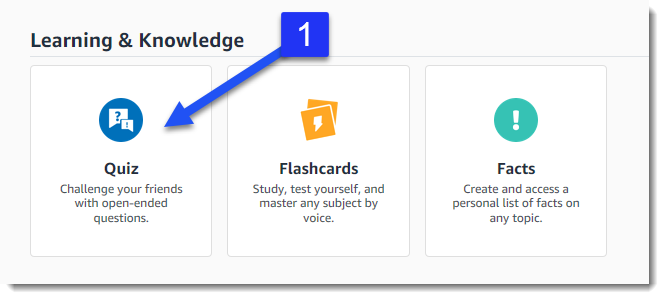
Step 2: Fill on the Blanks
Enter your questions and correct answers in the template. Note that you can include follow-up facts if you would like. With this in mind, you can enter more details about the question to increase student learning. After entering your questions, select the Next: Experience button.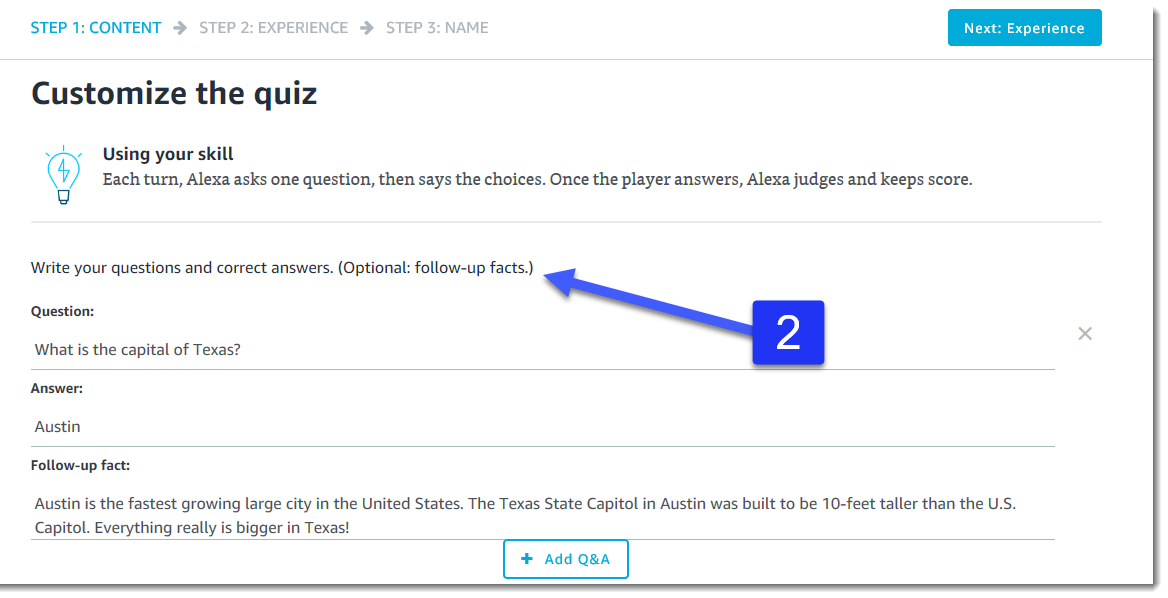
Now you can customize the Alexa experience in the following ways:
- Add you own individualized introduction.
- Select a unique sound that will play along with your introduction.
- Customize the quiz responses in order to provide personalized feedback when correct or incorrect answers are selected.
- Add custom sounds, like crowds cheering, when a correct answer is selected in order to heighten student engagement.
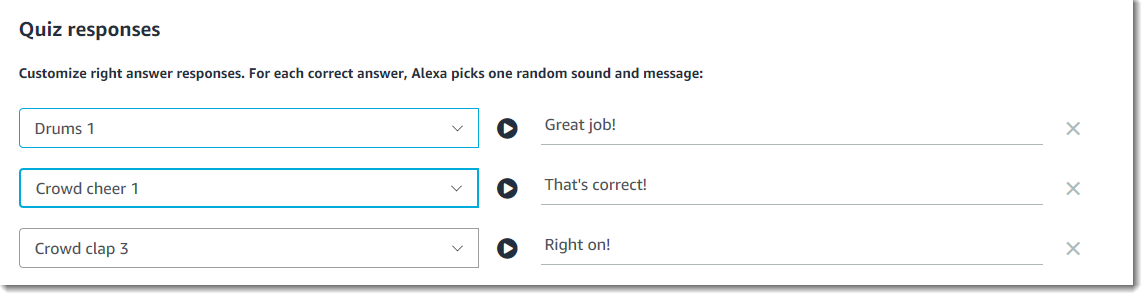
Lastly, select the Next: Name button.
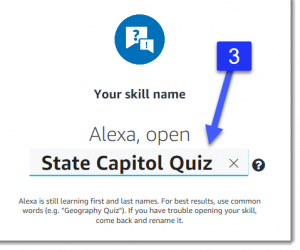

No comments:
Post a Comment