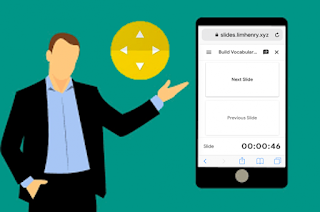
At the recent Elementary Technology Conference, I was able to use my phone as a remote to control my Google Slide presentations. Thanks to the Remote for Slides Chrome extension, I wasn’t tethered to my laptop. I was able to walk around the room with my phone and advance my slides as I presented. When presenting, why be stuck in the front of a room when you don’t have to be?
Features of the Remote to Slides Extension
The free Remote for Slides extension (@remoteforslides) was created by Henry Lim, a Google Developer Expert in Web Technologies. Some of the features on the extension include:- Move Slides Forwards or Backwards: You can move your slides forward or backward by tapping a button.
- Timer: A timer allows you to look at the time for which you have been speaking for. This is critical since you don’t want your presentation to go over its scheduled time.
- Speaker Notes: Speaker notes allow you to refer to your notes during your presentation. This really helps you remember that important information you are trying to convey to your participants.
Installing the Remote for Slides Extension
To install the extension:- Launch the Chrome browser and go to the Remote for Slides Chrome extension.
- Click the Add to Chrome button.
- Click Add extension in the confirmation box.
- The button changes to Checking. Then it changes to Added to Chrome when the installation is complete.
Using Remote for Slides
To begin controlling your presentations from your phone:- Open your presentation in Google Slides.
- On the top right, click the "Present with Remote" button.
- Wait until the presentation is fully loaded.
- Click on the "Show ID & Start Remote" button to view the 6-digit code.
- Open http://s.limhenry.xyz on your phone and enter the code that appears on the page.
- Press the Connect button and you are ready to go! Your phone is now a remote, with two large buttons to move back and forth between slides.
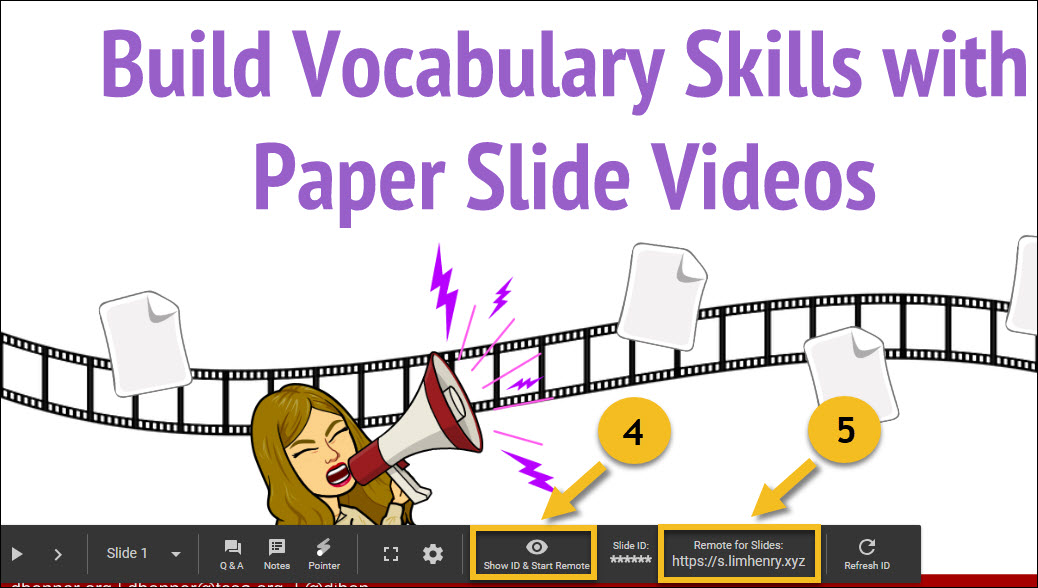
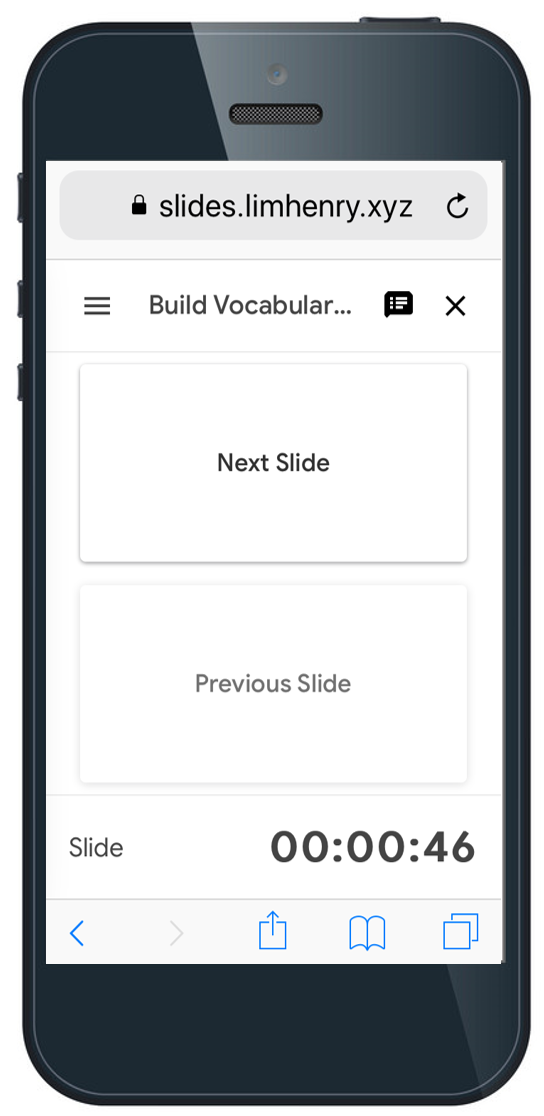
No comments:
Post a Comment