There are many advantages to using Google tools as an instructional coach. Not only can you manage your day-to-day activities, but you can also support your teachers more effectively. Below is a list of tasks and Google tools that will help you as an instructional coach:
1 - Set Up Appointments with Google Calendar
As an instructional coach, there will be times when you need to set up times to either meet with teachers or conduct an observation. An easy way to do this is to have teachers reserve appointments directly through your Google Calendar.The first thing I recommend is to set up a new “Coaching” calendar. To do this, open Google Calendar and click on the plus sign (on the left-hand side) and scroll to New Calendar. Add a name and description to your calendar and click Create Calendar.
Next, you can set up appointments on your calendar that teachers can reserve. To set up appointment slots:
- Go your Google Calendar and make sure that you're in Day view or Week view.
- Click on the day you wish to make an Appointment Slot.
- Drag down from your beginning time slot to your end time slot.
- Then click on Appointment Slots from the pop-up window.
- Enter the details, including a title, duration, and pick the calendar where you want the event to show up.
- Click More Options to add more information like a location or description.
- Click Save.
- Copy and paste the calendar's appointment page link from your browser.
- Send this link to the teachers who want to book an appointment.
2 – Conduct Walkthrough Observations with Google Forms
There may be times when you need to conduct informal walkthroughs to observe what is happening in a teacher’s classroom. Google Forms allows you to customize a personalized walkthrough evaluation for teachers. I’ve seen QR codes posted outside teacher’s classrooms that lead to a Google Form for the walkthrough. On her blog, Mari Venturino has great instructions on how to create a Form using Autocrat. Autocrat will allow you and the teacher to receive an email with the observation notes once you hit Submit on the form. The teacher can then follow up with you to discuss the notes and/or ask for specific support.3 – Coach Virtually with Google Hangouts Meet
If you can’t meet with your teachers face-to-face, then Google Hangouts Meet is a fantastic tool to use to connect with them virtually. Meet is a video conferencing tool that lets you connect remotely with one or more teachers. With Meet, you can share useful ideas and resources using the chat feature, you can share your screen if you need to show or demonstrate something, and you can even record the meeting if you want to review the conversation afterward.It’s easy to schedule a Meet video meeting in Google Calendar. All you have to do is just create an event and add your teachers to it. A video meeting link can be added to a calendar event either by adding one or more guests to the event or by clicking on Add conferencing. After you save the event, a meeting link and dial-in number are added to the event.
4 – Organize Professional Learning Resources with Google Sites
If you need a better way to provide and organize professional learning resources for your teachers, then Google Sites is your answer. There is so much you can share on a Google Site. For example, you can include videos, example lesson plans, articles, etc. You can even embed your Coaching Calendar on the site. Your teachers will thank you for the additional support you are offering them. Google Sites is so very easy to use. You can find instructions here. Kristen Houser has a sample coaching site on her blog.5 – Create Videos or Tutorials with Screencastify
If your teachers have a question that requires a demonstration, then Screencastify is a wonderful tool to use to capture video. Screencastify is a free Chrome extension that allows you to record your screen and your voice. Once you download the extension from the Chrome Web Store, you can just click the icon from your Chrome browser. Then, you can either directly load your screencasts to Google Drive or upload directly to YouTube.Try using all or some of the Google tools listed above to manage your day-to-day activities and to support your teachers more effectively. If you are already using Google tools in your role as an instructional coach, let us know how in the comments below.
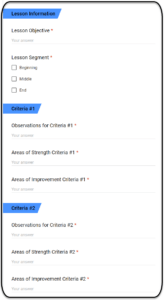
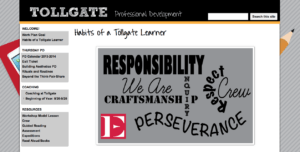
No comments:
Post a Comment